1. Open the device Settings, go to Wi-Fi ( Connections ) and connect the device to the Wi-Fi you want to use.
2. Open the GenTech filter application, press on the 3 lines from the upper left corner.
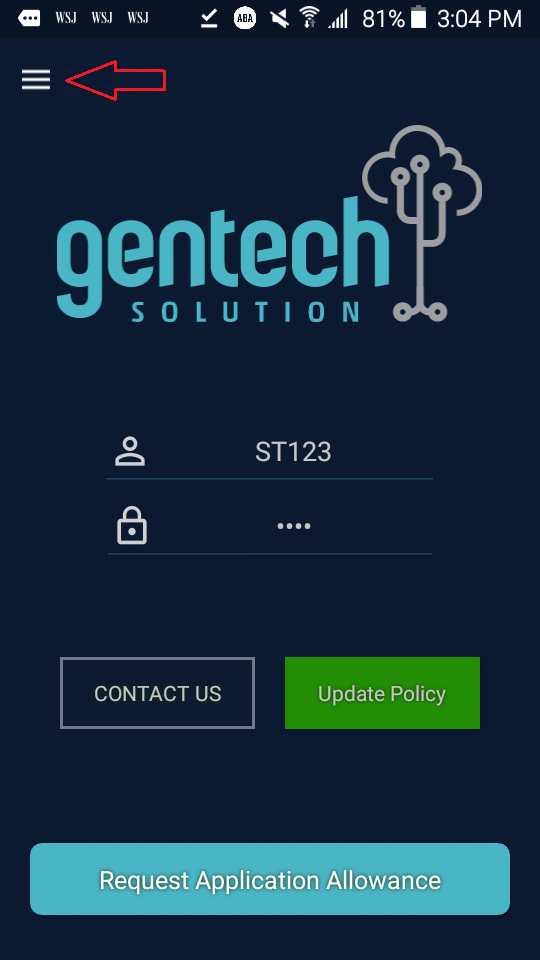
3. Tap Public WiFi option which should redirect you to the LogIn page of the Wi-Fi.
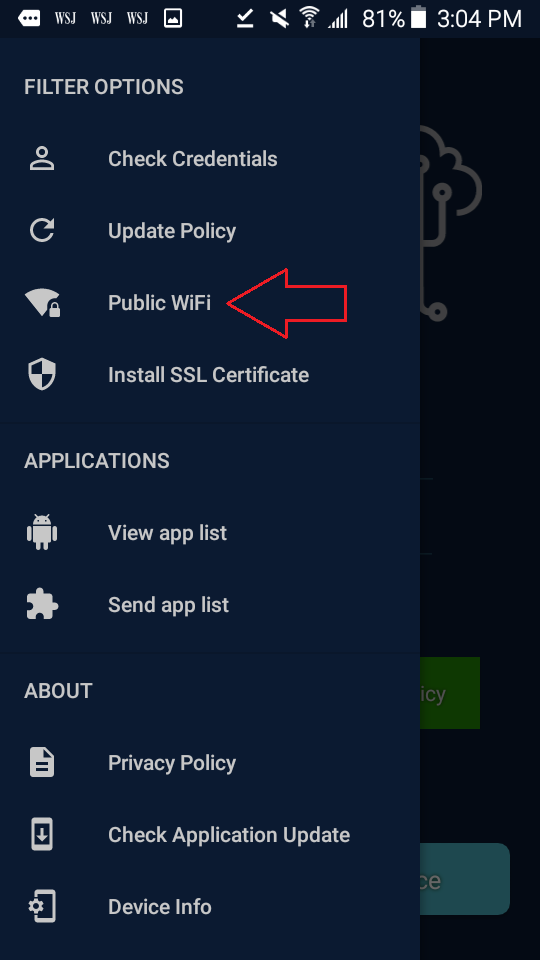
4. If the Wi-Fi is not working, Open the device settings, go to the Wi-Fi option and tap on the the wifi you want to use.
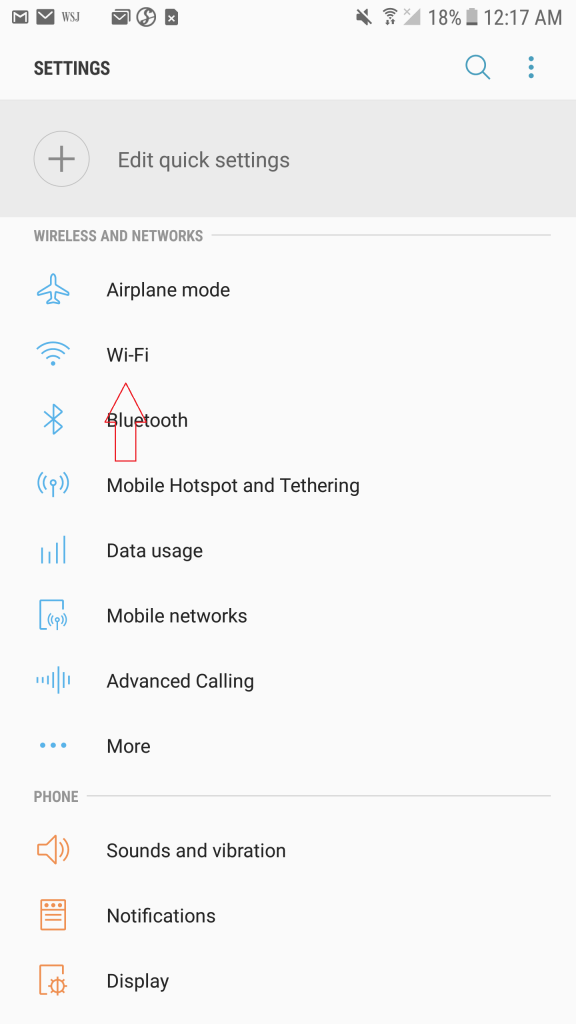
5. Tap Forget Wi-fi and then re-connect the device to it.
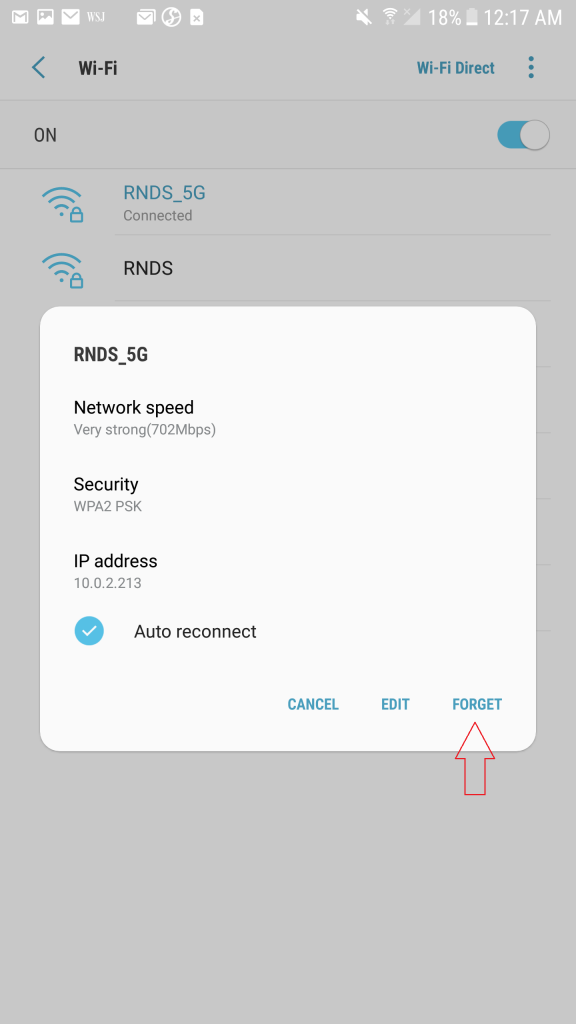
1. Open the device Settings and tap on the General option.
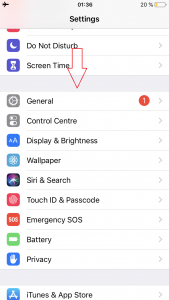
2. Scroll to the bottom of the page and tap Reset.
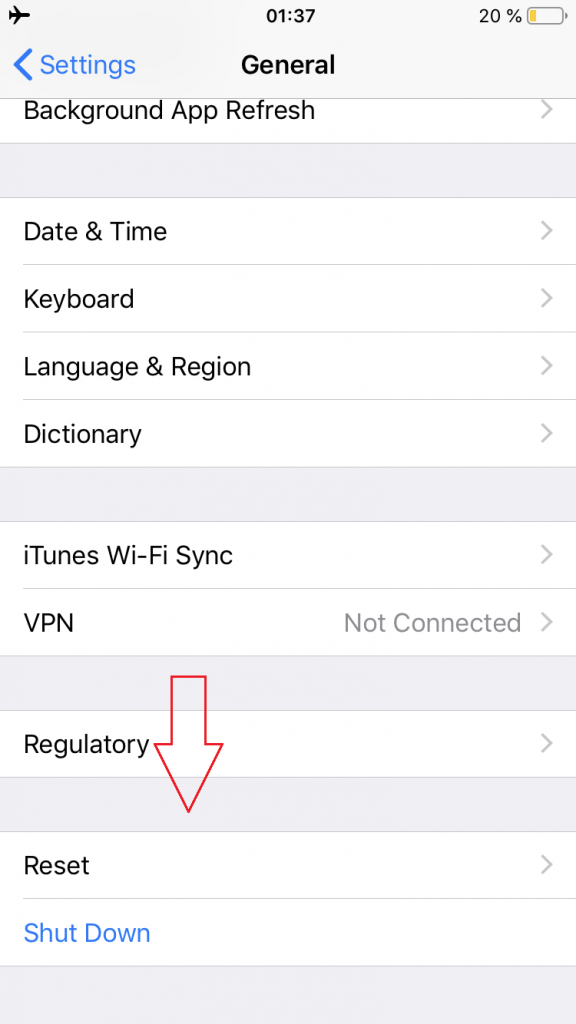
3. Tap Reset Network Settings and then re-connect the device to the Wi-Fi.
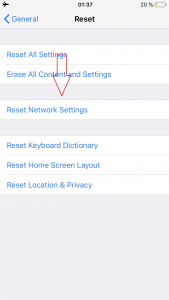
Explanation of the problem
We use the Apple supported feature to add a pac file to the device which sends the traffic to a proxy server, when trying to connect to a wifi which requires authentication the wifi won’t allow connecting thru our proxy server before authenticating, so we need to make sure this authentication page/site goes directly and not thru our proxy
The Solutions
1] Apple also has a built in feature to detect if a captive network is connected and it will then allow the authentication page to go direct and ignore the entire pac file, this will not work for a lot of newer wifi’s which are not setup as a captive network but rather they are setup as a local proxy so the Apple detection does not detect it, in that case we go to next solution
2] We can bypass the site of the wifi authentication in the pac file to not send this site to our proxy server, this is done in the advanced config, most of the reported ones are added globally, and if you find one which is not please report it to us, otherwise if still doesn’t work see next step
3] A lot of wifi’s not only are they not setup as a captive network they also wont direct your browser to their authentication page automatically and you need to manually go to the website of the airlines wifi login page
Tip
Sometimes doing forget network and connecting it again will make the device detect the captive network
1. Connect the device to the Wi-Fi that you want to use by clicking on the Wi-Fi icon located in the system tray ( the section to the far right of the Taskbar ).
2. Open the GenTech filtering program by clicking on the GenTech icon on the desktop.
3. Go to the Captive tab.
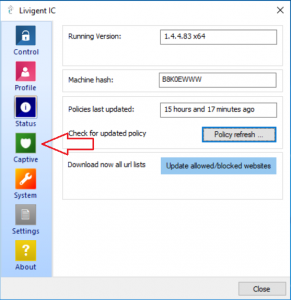
4. Click Open Browser option and it should redirect you to the Log-in page of the Wi-Fi.
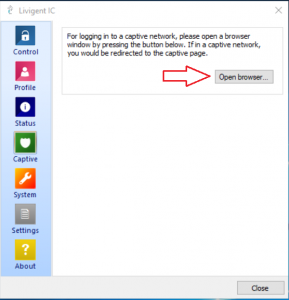
5. If the Wi-Fi connection is not working, go to the Wi-Fi icon located in the system tray, right click on the Wi-Fi that you want to use and left click Forget, then re-connect the device to the wifi.