Download the Android MDM Apk onto the device.
Remove ALL Accounts from the device
In order to get device ownership any account like gmail, whatsapp, telegram etc MUST be signed out or removed from the device.
Once downloaded, install the APK. You should find it in the notification bar by swiping down from the top of the screen. You’ll find it as well in the Downloads folder in File Manager or the Downloads app.
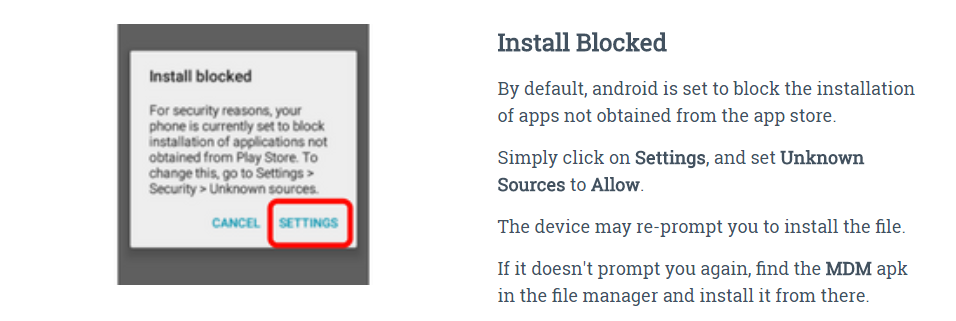
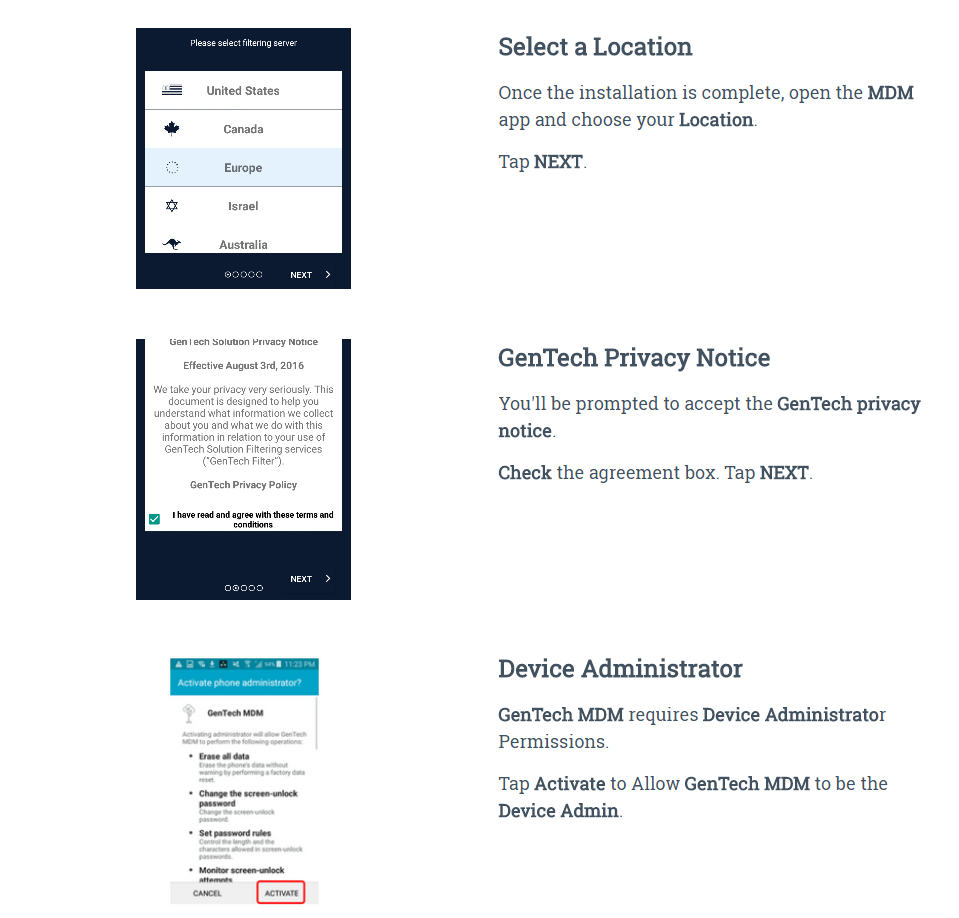
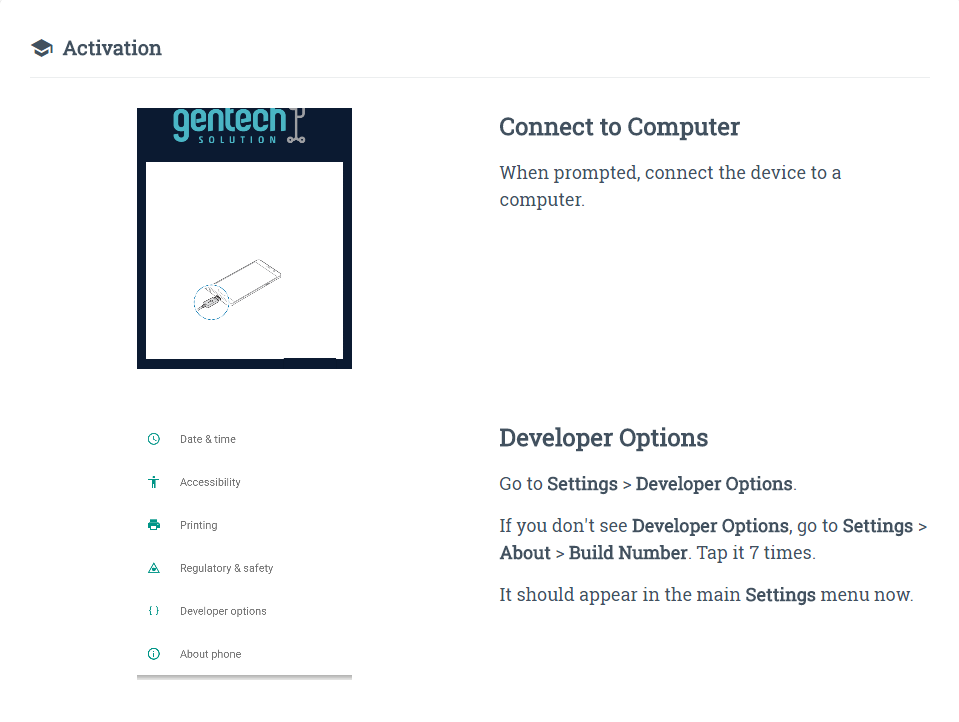
Tip: Before continuing with the PC steps you will activate USB Debugging and install the Android ADB drivers so that the device can be detected by the MDM Helper Utility.
Tip: USB Debugging has a few Modes and it is different on every device which Mode is needed for ADB access, therefore make sure you are prompted on the device to allow ADB otherwise if not prompted switch the modes until prompted.
When you get prompted to continue on the computer you will need to open (or Download and open) the MDM Advanced Helper and proceed with the instructions below
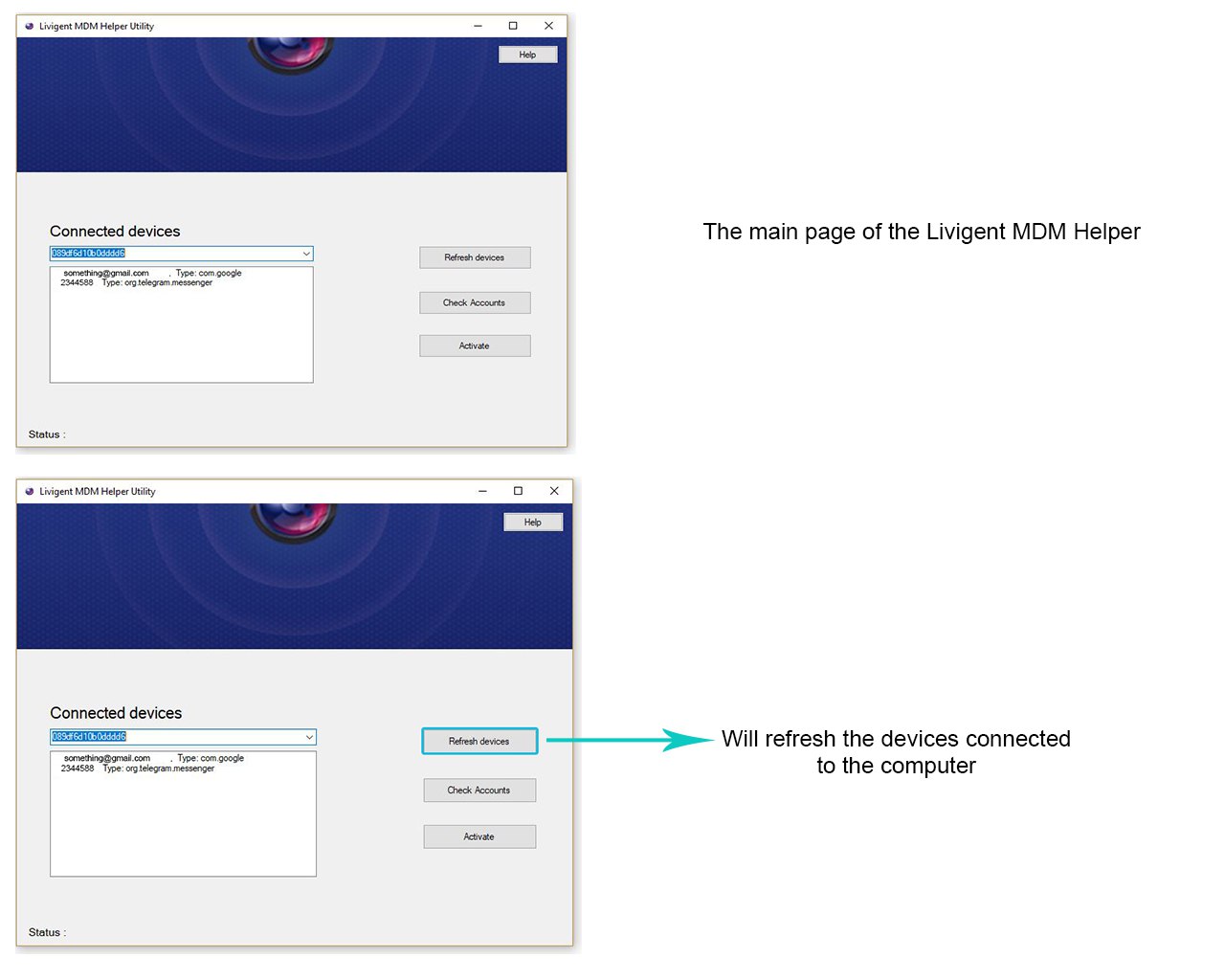
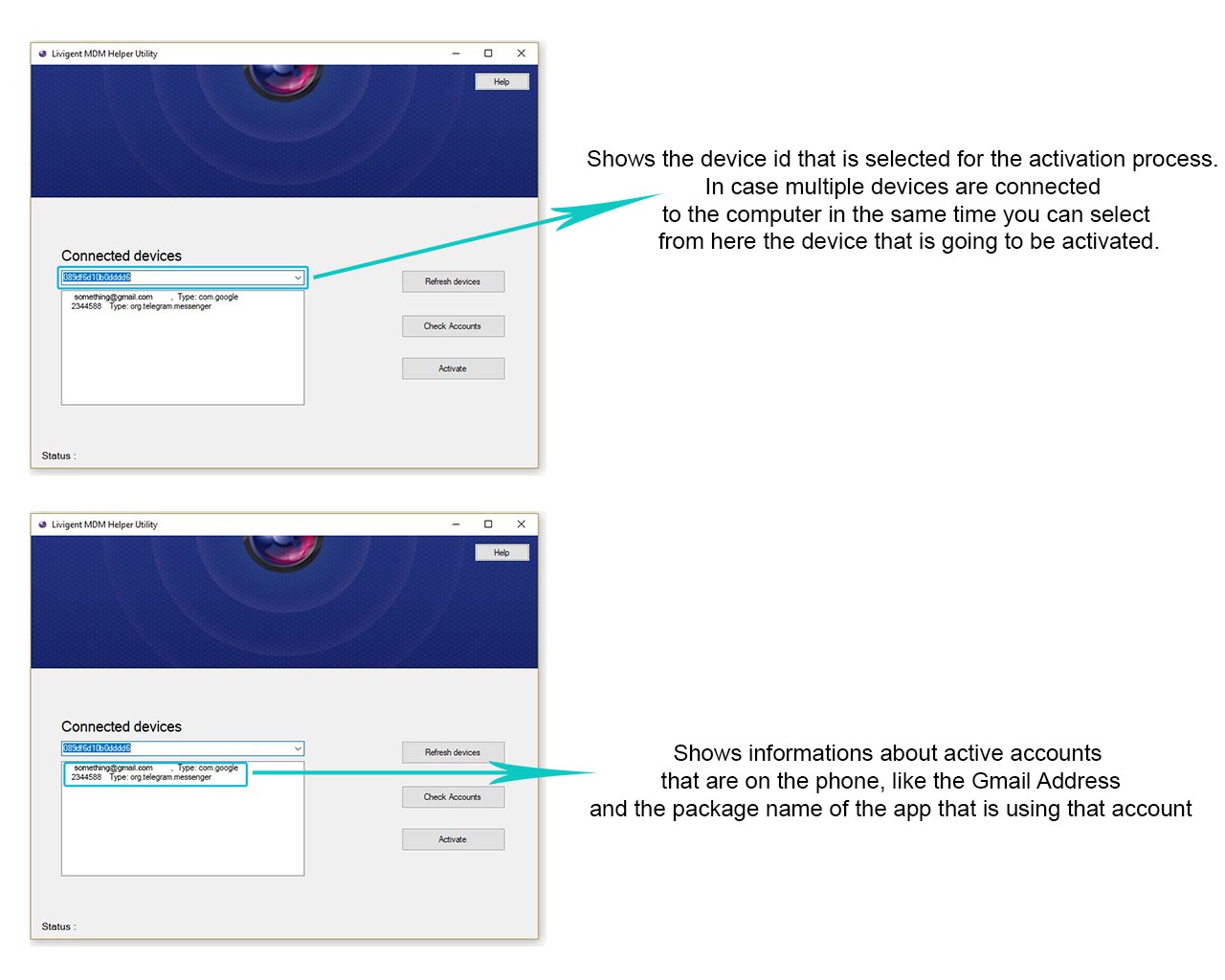
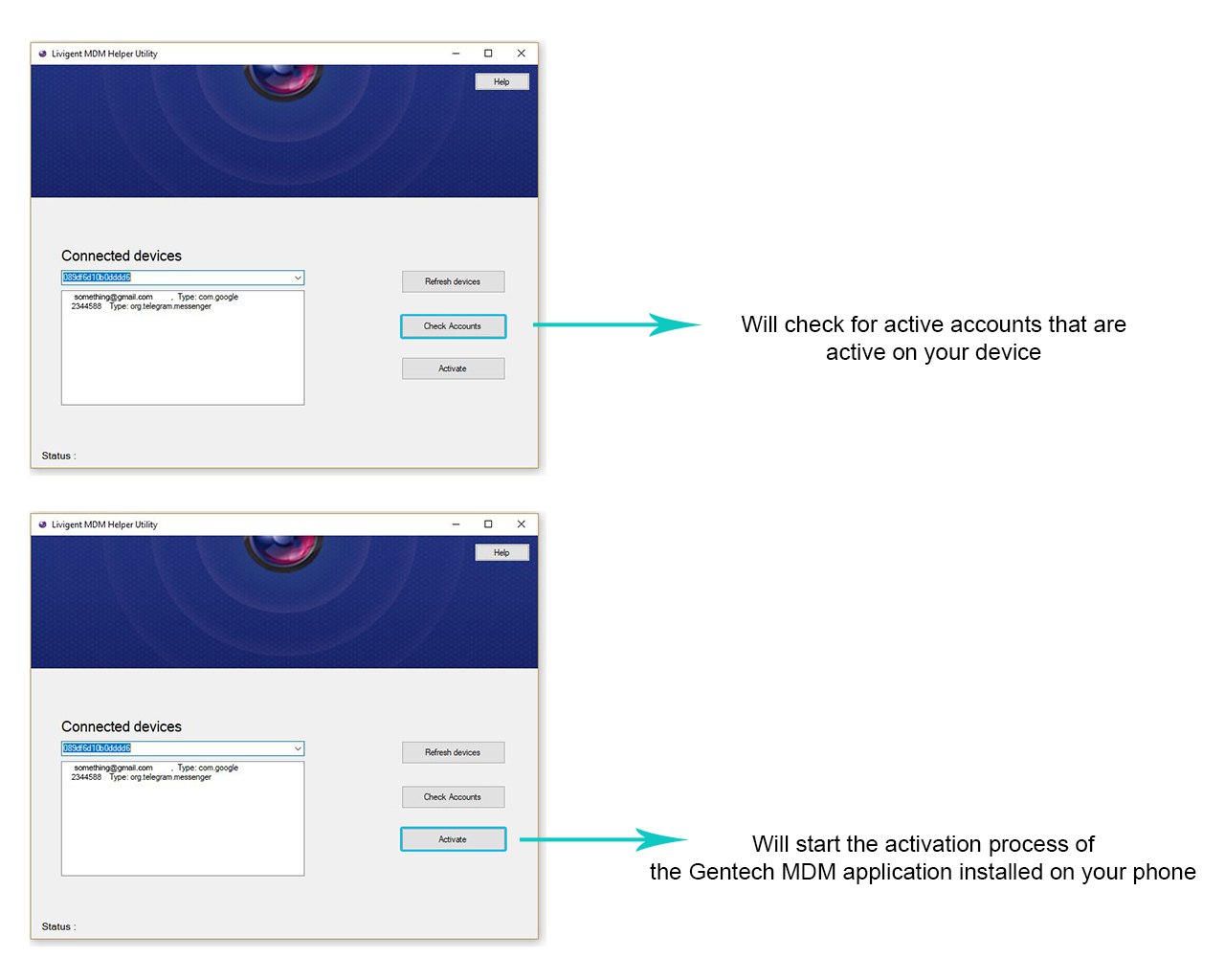
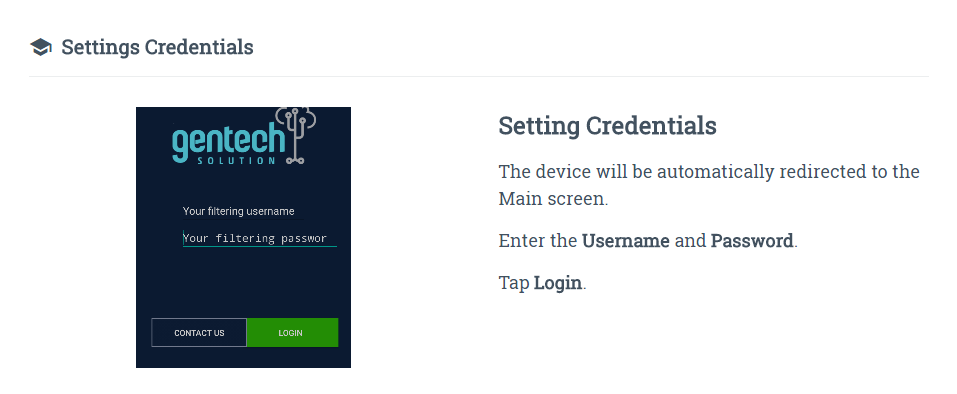
Helper not detecting device
Can’t remove or disable accounts
ADB Shell (only for advanced users if you know adb commands well)
LG G3 – LS990 – Will Brick the device
LG Flex – LS995 – Will brick the device
LG Zone 3 – S425PP – Verizon – Android version 5.1.1 – Dialer app will not be reactivated and will require a wipe
Moto – kinzie – XT1585 – Android version 7 – re-enable the apps from the playstore
ASUS – P01MA – Will brick the device
Blackberry Priv – signed out of all visible accounts, disabled backup assistant app in app manager, disabled com.blackberry.hiddemcontackts via adb
you might be able to disable and re -enable with advanced installer
OnePlus 2 – built-in gallery account can’t be removed but not detected by helper. connect to pc with adb debugging off to get driver
OnePlus 7 pro and more devices – maybe need user 999 to be removed – adb shell pm remove-user 999
Huawei